- Ubuntu安装RabbitMq(保姆级教学,直接喂饭)
- python新手案例——商品进销存管理系统(pymysql+xlwt)
- Mysql时间戳(随笔)
- SpringBoot后端服务开启Https协议提供访问(使用阿里云资源
- MySQL之char、varchar类型简析
- 企业级SQL开发:如何审核发布到生产环境的SQL性能
- springboot之一:配置文件(内外部配置优先顺序+propert
- Spring Boot获取客户端的IP地址
- 基于EasyExcel的数据导入导出(复制可用)
- JAVAFX + MySql实现: 图书管理系统( 完整版 附源码)
- vue打包并部署到nginx上
- Windows开启远程访问MySQL
- MySQL课程设计——简易学生信息管理系统
- 转载 spring @Cacheable扩展实现缓存自动过期时间以及自
- mybatis-plus的批量新增insertBatchSomeCol
- 【SpringMVC】Jrebel 插件实现热部署与文件上传
- 【Go】Go语言基础内容
- Spring之国际化:i18n
- JDK17 SpringBoot3 整合常见依赖
- 通用工资管理系统--SQL server课程设计(Java实现+SQL
- [Python] flask运行+wsgi切换生产环境+supervi
- 【Spring Cloud】基于 Feign 实现远程调用,深入探索
- 【Spring篇】Spring入门案例
- Mybatis-plus的自动填充功能
- 【微服务】springboot 通用限流方案设计与实现
- Hexo教程,看这一篇就够了- How to系列
- 数据库实训sqlserver
- Python SQL 数据库操作利器:SQLAlchemy 库详解(看
- Nginx——限流配置
- MyBatis 动态SQL之<where>标签-
目录
- 一、异常错误
- 二、原因
- 三、解决方法
一、异常错误
PS C:\Users\10568> mysql -u root -p Enter password: **** ERROR 1045 (28000): Access denied for user 'root'@'localhost' (using password: YES)
Access denied表示拒绝访问,using password:NO/YES是否输入了密码。

二、原因
其中一种原因是mysql自启动的bug,mysql的3306端口号被自己占用,需要关闭mysql服务,再重新启动,我目前这样做可以解决,当然,也可能是因为MySQL服务器上不存在的用户尝试访问数据库。可以参考stack overflow的问题去解决。
stack overflow的回答是在默认情况下,根MySQL用户设置为使用auth_socket插件进行身份验证,而不是使用密码进行身份验证。在许多情况下,这允许更高的安全性和可用性,但是当您需要允许外部程序(例如,phpMyAdmin)访问用户时,它也会使事情复杂化。为了使用密码以root身份连接到MySQL,您需要将其身份验证方法从auth_socket切换到mysql_native_password。
参考:Access Denied for User ‘root’@‘localhost’ (using password: YES) -No Privileges?:https://stackoverflow.com/questions/17975120/access-denied-for-user-rootlocalhost-using-password-yes-no-privileges
三、解决方法
查看3306端口情况,发现PID进程为5296
netstat -ano|findstr 3306

使用命令taskkill /PID 5964 -t -f将进程杀死,或者直接在任务管理器中结束任务
之后重新启动mysql
net start mysql
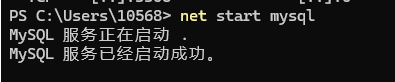
重新进入mysql即可
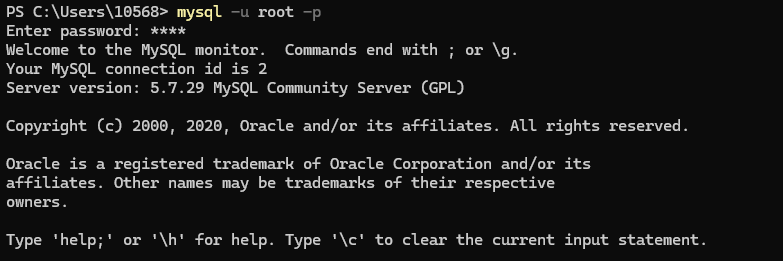
如果是Ubuntu系统可以参考以下回答:
MySQL Error: : 'Access denied for user ‘root’@‘localhost’:https://stackoverflow.com/questions/41645309/mysql-error-access-denied-for-user-rootlocalhost
In Ubuntu systems running MySQL 5.7 (and later versions), the root
MySQL user is set to authenticate using the auth_socket plugin by
default rather than with a password. This allows for some greater
security and usability in many cases, but it can also complicate
things when you need to allow an external program (e.g., phpMyAdmin)
to access the user.
In order to use a password to connect to MySQL as root, you will need
to switch its authentication method from auth_socket to
mysql_native_password. To do this, open up the MySQL prompt from your
terminal:
sudo mysql
Next, check which authentication method each of your MySQL user
accounts use with the following command:
SELECT user,authentication_string,plugin,host FROM mysql.user;
Output
±-----------------±------------------------------------------±----------------------±----------+ | user | authentication_string |
plugin | host |
±-----------------±------------------------------------------±----------------------±----------+ | root | |
auth_socket | localhost | | mysql.session |
*THISISNOTAVALIDPASSWORDTHATCANBEUSEDHERE | mysql_native_password | localhost | | mysql.sys |
*THISISNOTAVALIDPASSWORDTHATCANBEUSEDHERE | mysql_native_password | localhost | | debian-sys-maint |
*CC744277A401A7D25BE1CA89AFF17BF607F876FF | mysql_native_password | localhost |
±-----------------±------------------------------------------±----------------------±----------+ 4 rows in set (0.00 sec) In this example, you can see that the root
user does in fact authenticate using the auth_socket plugin. To
configure the root account to authenticate with a password, run the
following ALTER USER command. Be sure to change password to a strong
password of your choosing, and note that this command will change the
root password you set in Step 2:
ALTER USER ‘root’@‘localhost’ IDENTIFIED WITH mysql_native_password BY
‘password’;
Then, run FLUSH PRIVILEGES which tells the server to reload the grant
tables and put your new changes into effect:
FLUSH PRIVILEGES;
Check the authentication methods employed by each of your users again
to confirm that root no longer authenticates using the auth_socket
plugin:
SELECT user,authentication_string,plugin,host FROM mysql.user;
Output
±-----------------±------------------------------------------±----------------------±----------+ | user | authentication_string |
plugin | host |
±-----------------±------------------------------------------±----------------------±----------+ | root | *3636DACC8616D997782ADD0839F92C1571D6D78F |
mysql_native_password | localhost | | mysql.session |
*THISISNOTAVALIDPASSWORDTHATCANBEUSEDHERE | mysql_native_password | localhost | | mysql.sys |
*THISISNOTAVALIDPASSWORDTHATCANBEUSEDHERE | mysql_native_password | localhost | | debian-sys-maint |
*CC744277A401A7D25BE1CA89AFF17BF607F876FF | mysql_native_password | localhost |
±-----------------±------------------------------------------±----------------------±----------+ 4 rows in set (0.00 sec) You can see in this example output that the
root MySQL user now authenticates using a password. Once you confirm
this on your own server, you can exit the MySQL shell:
exit














