相关推荐recommended
- 基于springboot的农产品种子进销存管理系统设计与实现 毕业设计
- Navicat如何连接远程服务器的MySQL
- 【毕设必备】手把手带你用Python搭建一个简单的后端服务- API的
- 后端Linux软件安装大全[JDK、Tomcat、MySQL、Irzs
- SSM框架详细讲解
- 详解Spring Boot中@value的使用方式
- 【MySQL】一文带你彻底了解事务机制
- MySQL查看最大连接数和数据库连接
- SpringSecurity6从入门到上天系列第九篇:SpringSe
- Tomcat安装测试、Eclipse配置Tomcat步骤
- Linux下RabbitMQ
- 【Spring Security】认证&密码加密&To
- pgsql常用的sql函数总结
- 【计算机毕业设计】鲜花销售管理系统
- Flask框架(一)——vs code中创建Flask项目
- 【MySQL】 IS NOT NULL 和 != NULL 的区别?
- Tomcat配置环境变量(超详细)
- nginx 配置相关详解
- SpringCloud GateWay与Nacos使用
- MySQL数据库——MySQL AUTO
- SQL Server函数CONVERT–日期时间格式转换
- mysql:增删改查语句大全
- go语言入门详细教程
- 1418 - This function has none of DE
- 最全面的SpringMVC教程(六)——WebSocket
- python—requests模块详解
- maven打包失败:the pom for XXX is missin
- [Python] flask运行+wsgi切换生产环境+supervi
- Spring Cloud Alibaba 最新版本(基于Spring
- 【JAVA】分布式链路追踪技术概论
navicat,myeclipse,idea远程连接SQL Server数据库方法
作者:mmseoamin日期:2023-12-21
navicat,myeclipse,idea远程连接SQL Server数据库方法
没有安装的同学可以看我之前的文章,详细描述了SQL Server2022和SSMS连接的过程
SqlServer2022服务器安装详细图文教程和SSMS数据库工具下载安装
演示工具环境:Navicat16,Myeclipse2017,IDEA2023 和 SQL Server2022
1、通过SSMS连接SQL server后设置登陆方式和远程连接用户
1.1、本地登录后,右击登录的服务器点击属性,设置登陆方式为混合登录
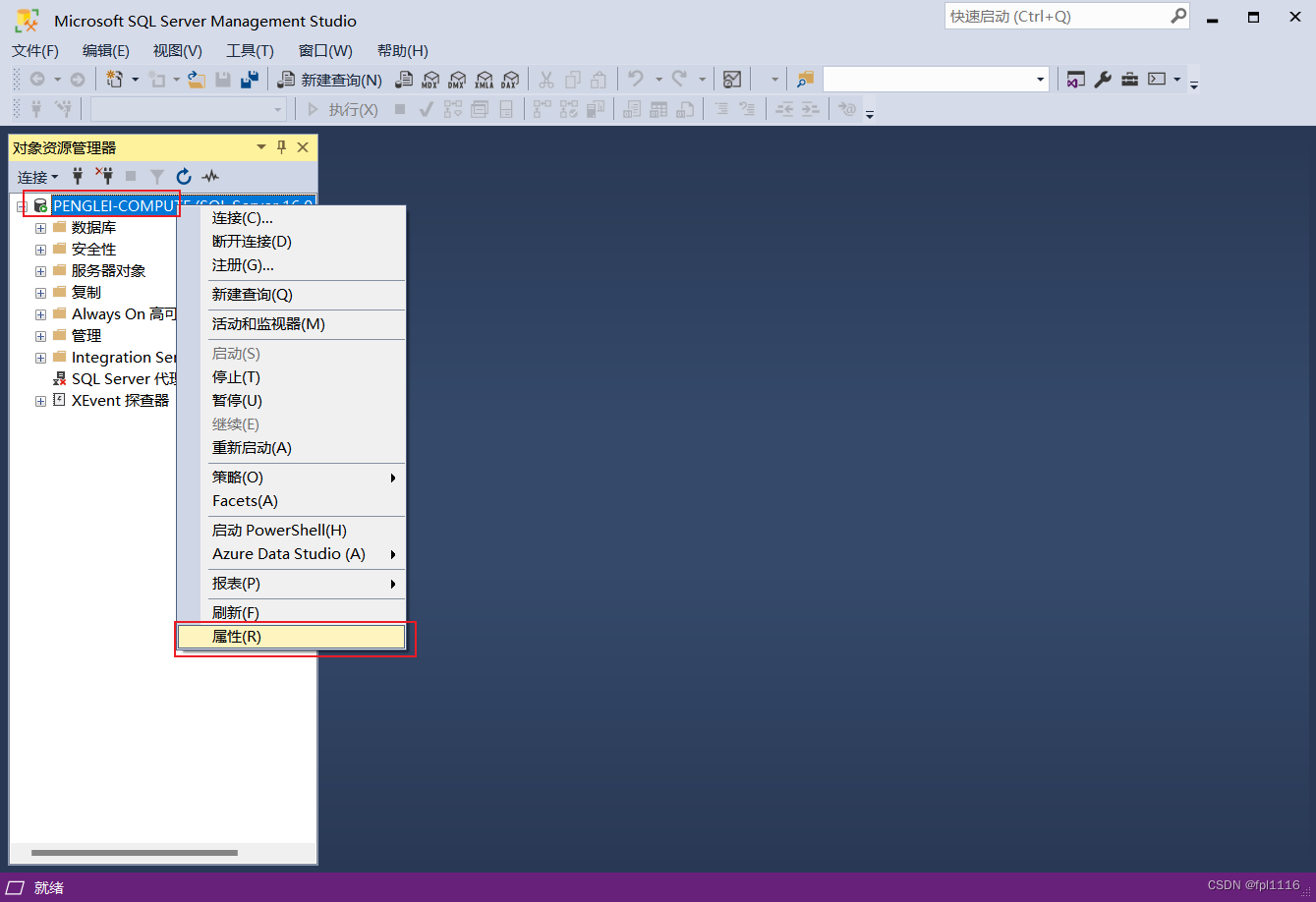
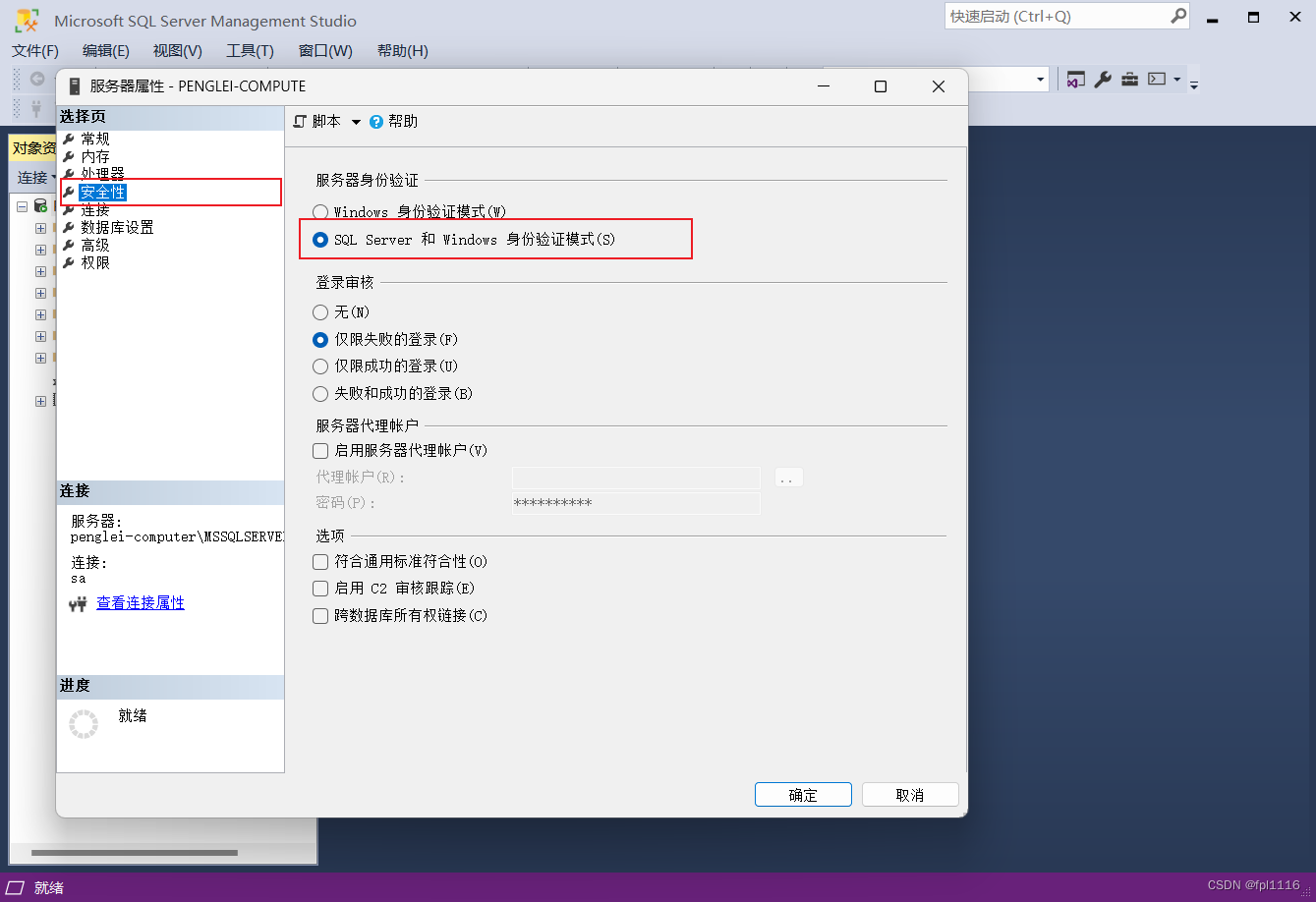
1.2、设置连接为允许远程连接该服务器,确定即可。
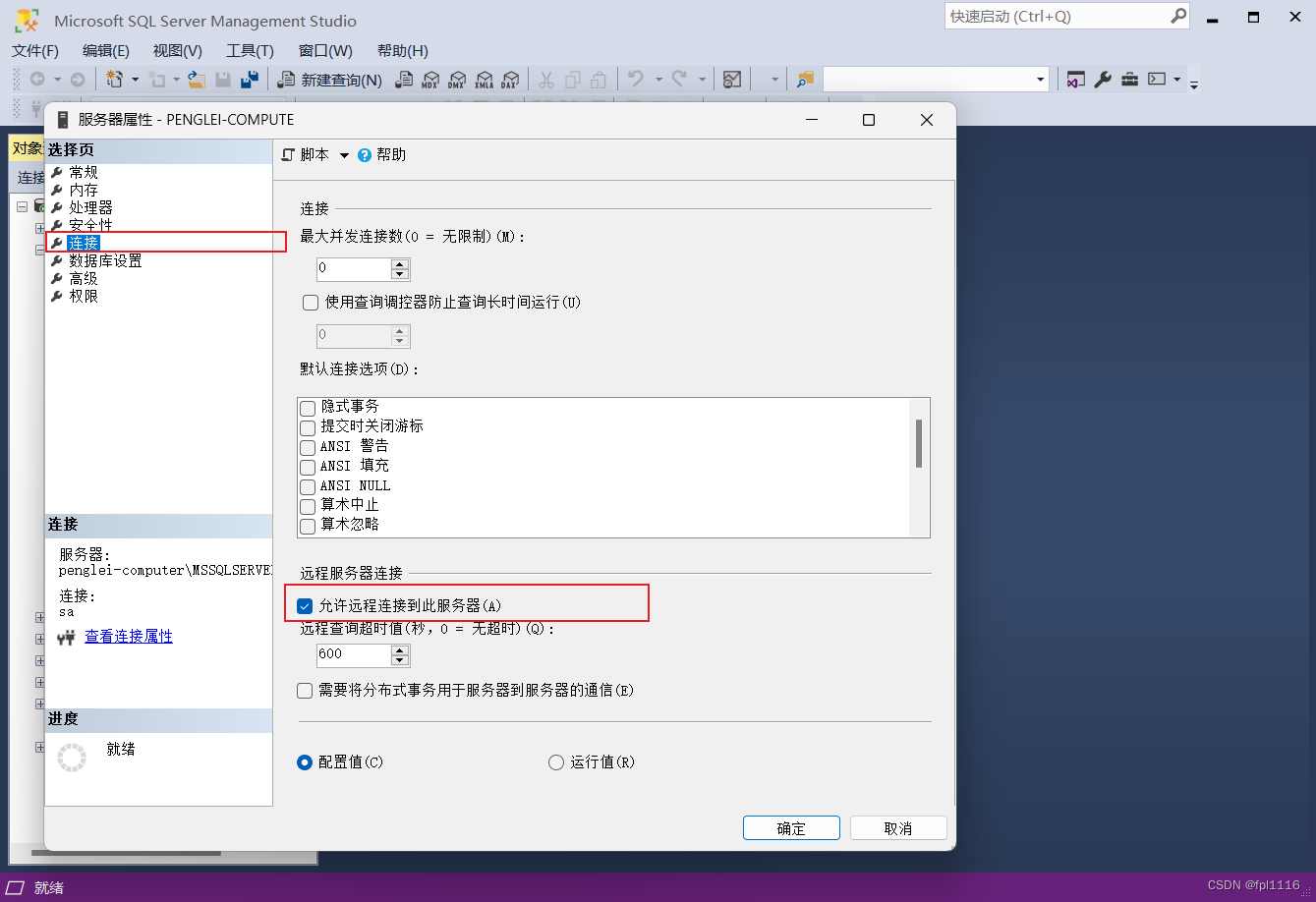
1.3、点击安全性-登录名
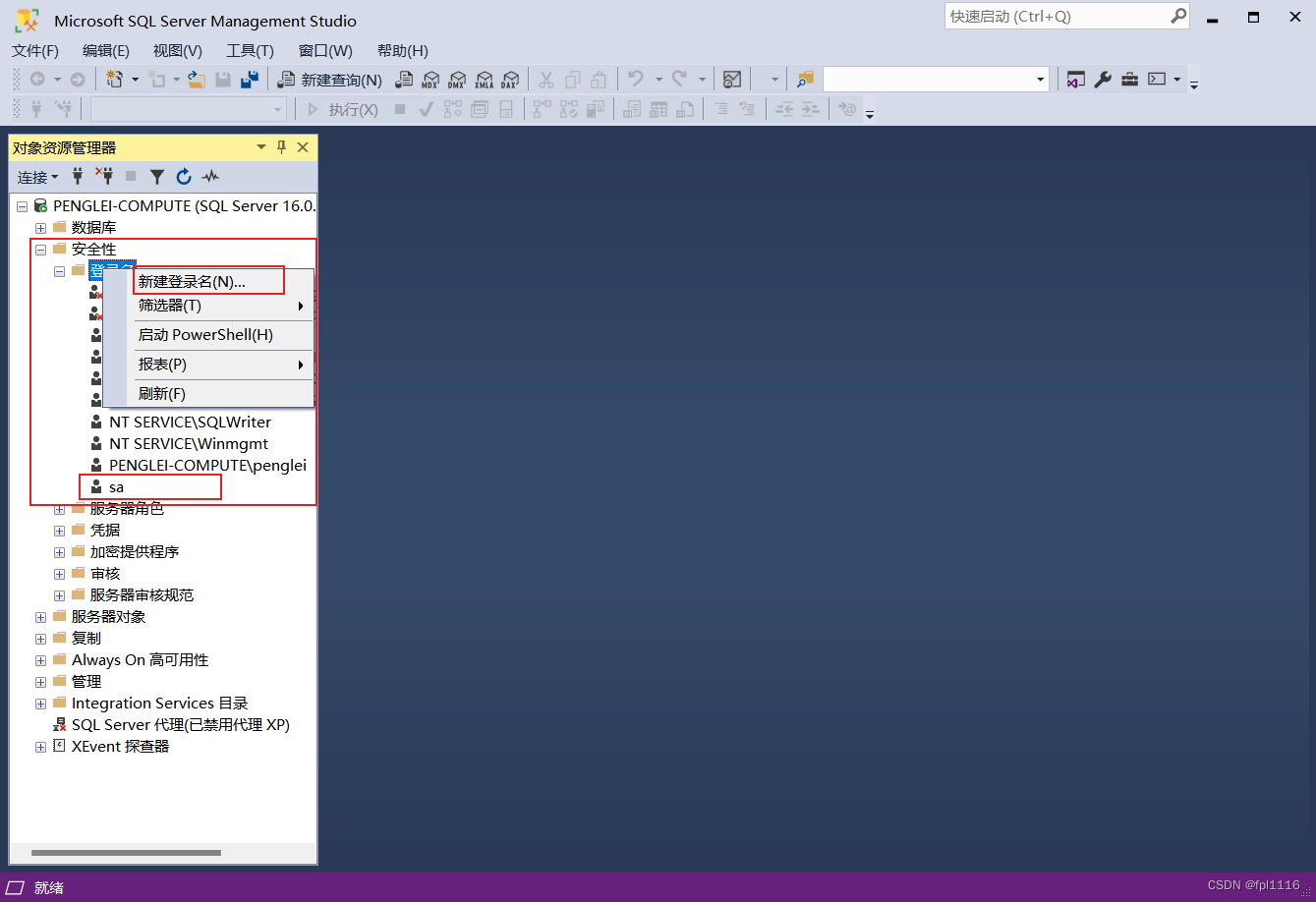
sql server默认用户时sa用户,也可以自己创建一个新的用户
1.4、双击或右键属性,设置sa用户的密码和允许远程
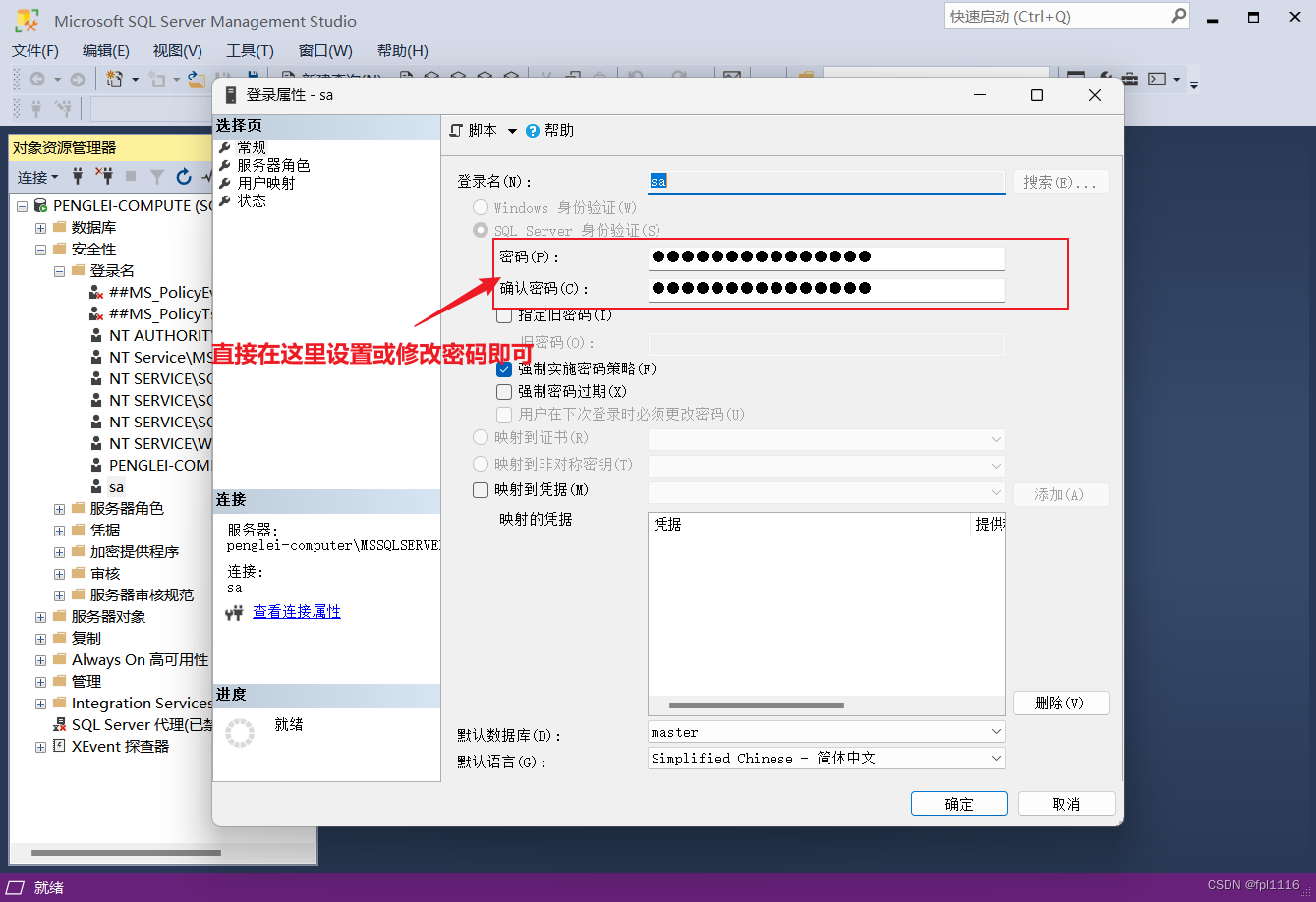
再点击状态,授予和启用!然后点击确定
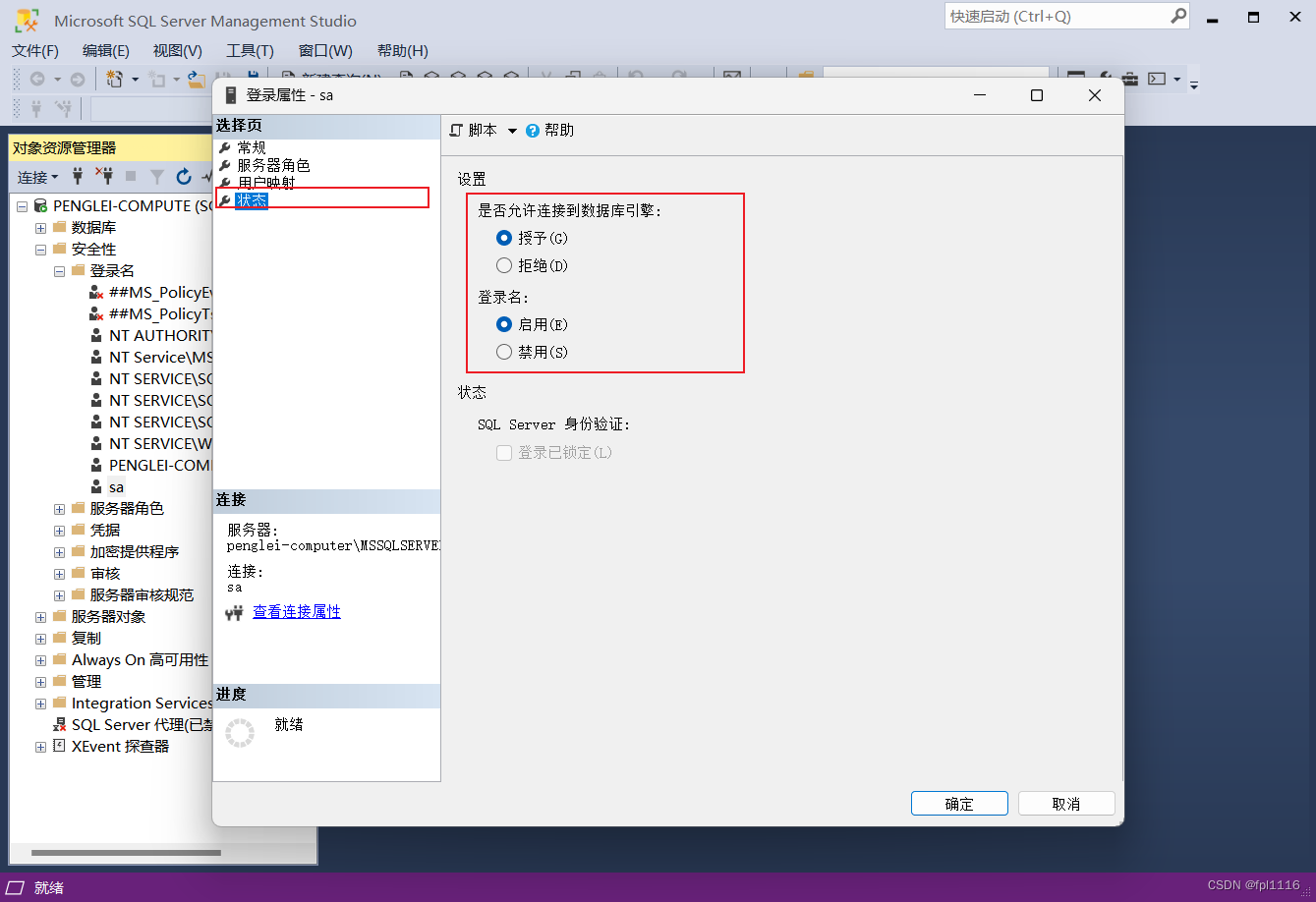
2、在开始应用菜单,打开SQL Server2022配置管理器,设置网络协议中的TCP/IP为启用状态!
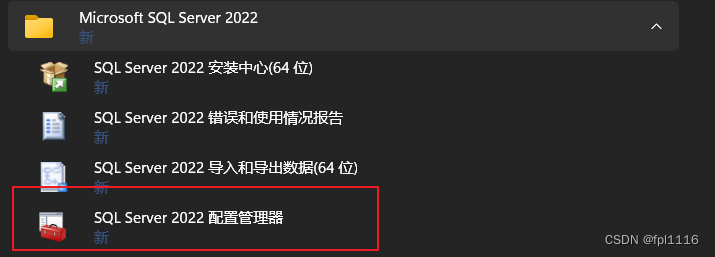
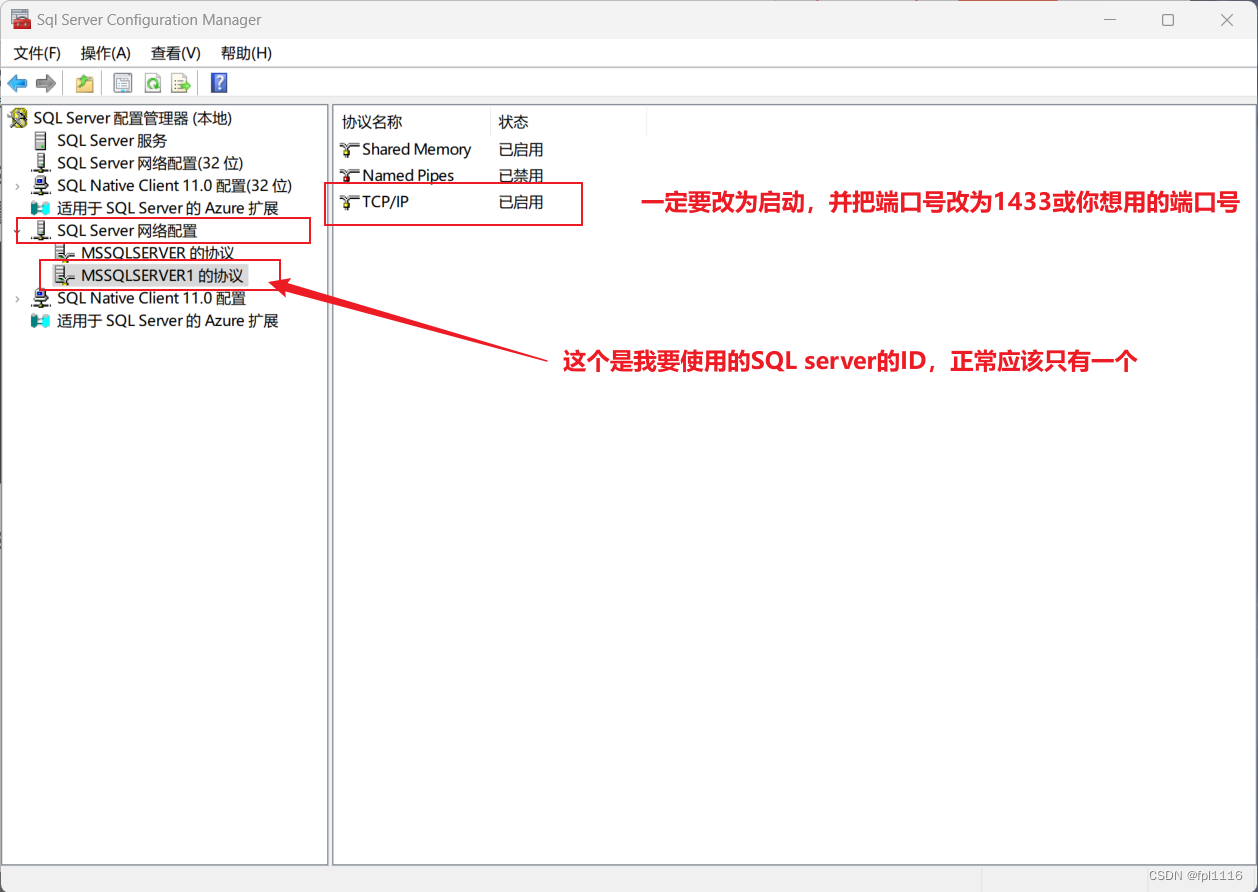
2.1、设置IPALL端口号为SQL server默认端口号1433,动态端口不用管就行。
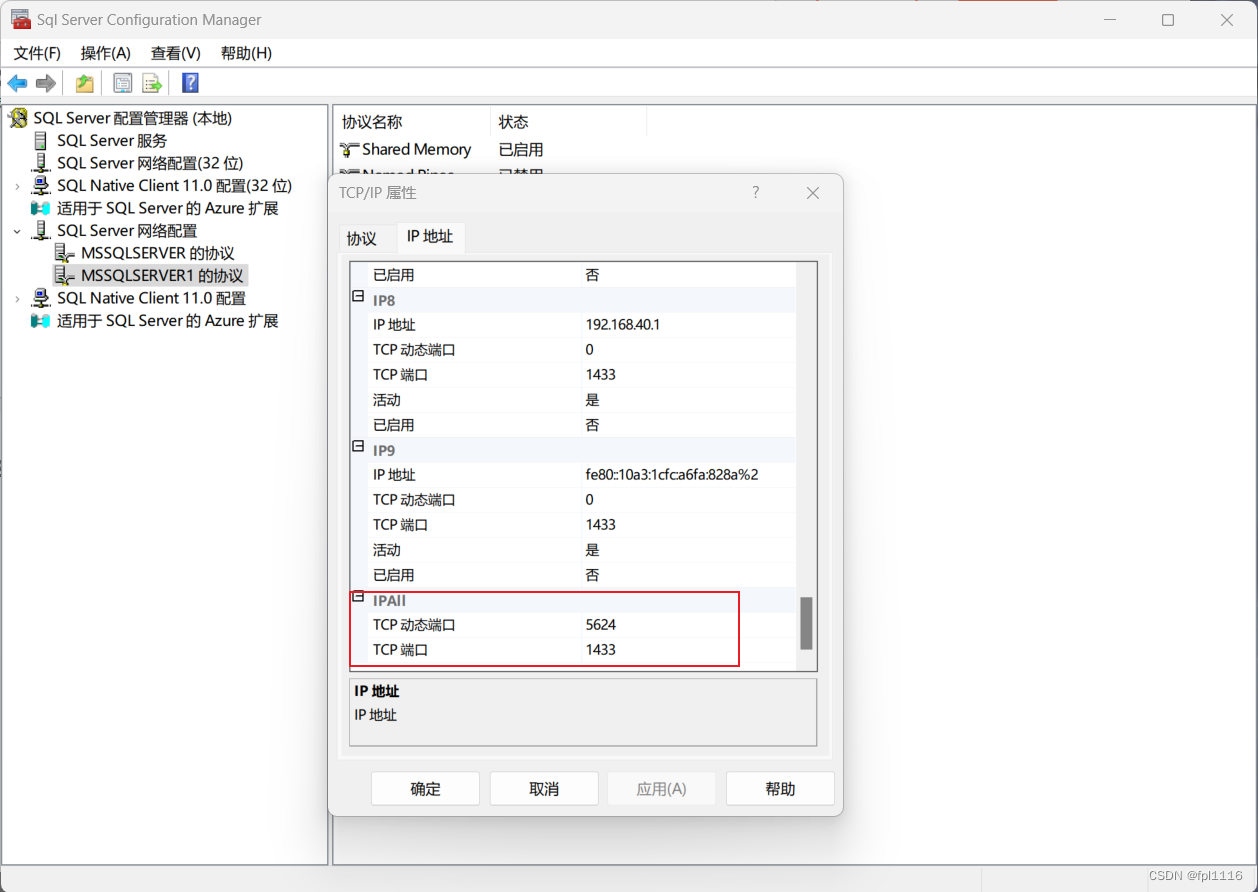
2.2、设置后会提示要重启服务器,一定要进行重启服务器,不然还是不能进行远程连接
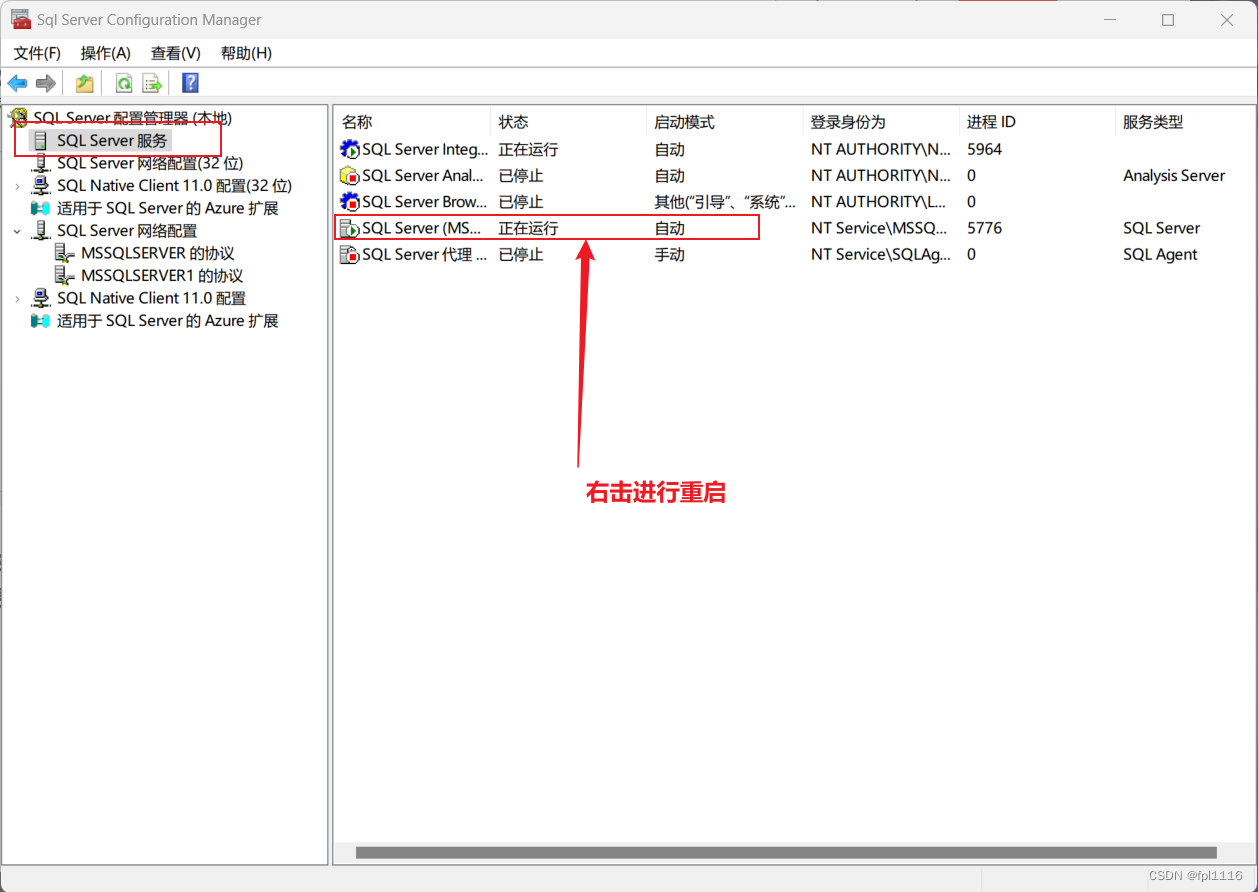
2.3、重启后再打开SSMS使用sa用户进行sql身份验证登录
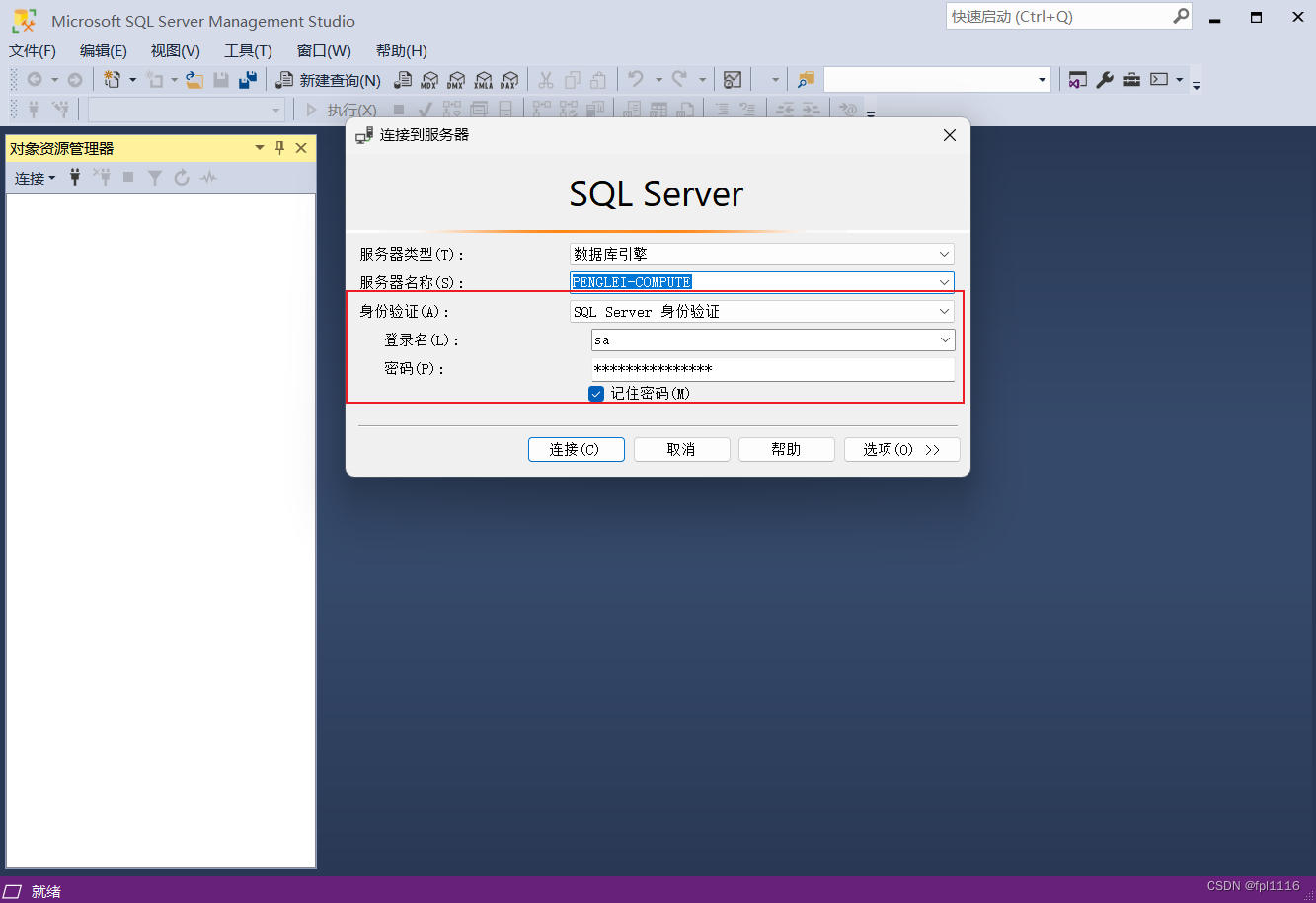
3、关闭防火墙后使用Navicat进行远程连接SQL server
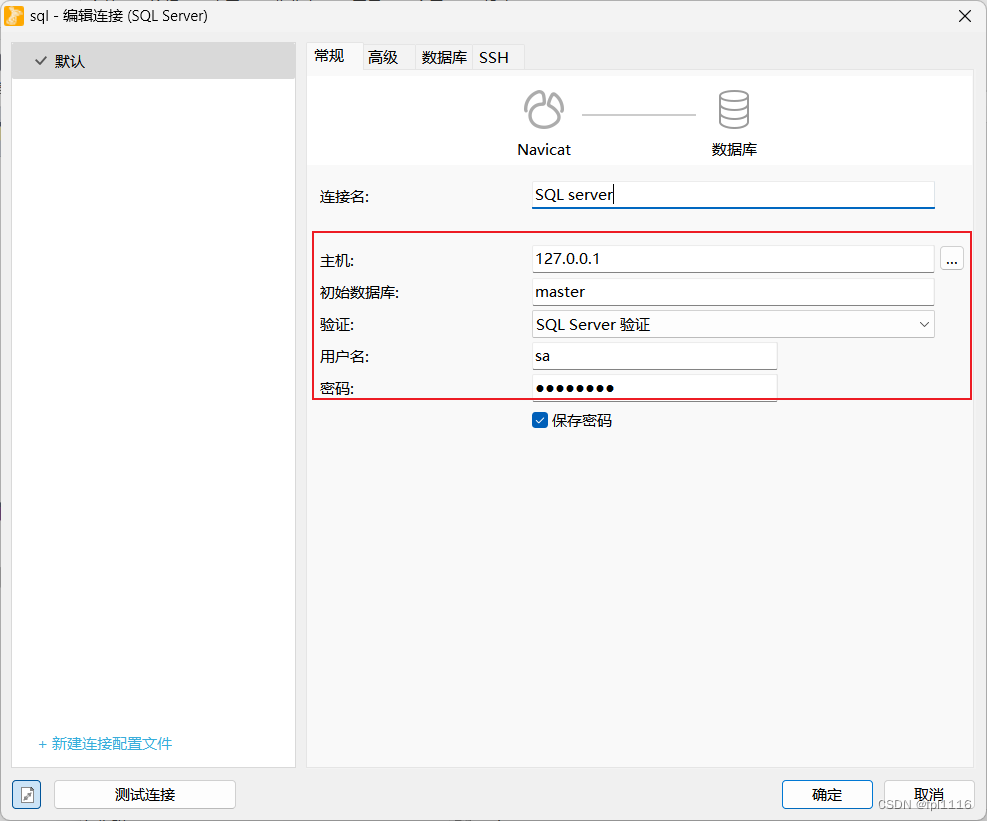
连接成功后就可以对SQL server上的数据库进行操作了,在dbo中进行新建表
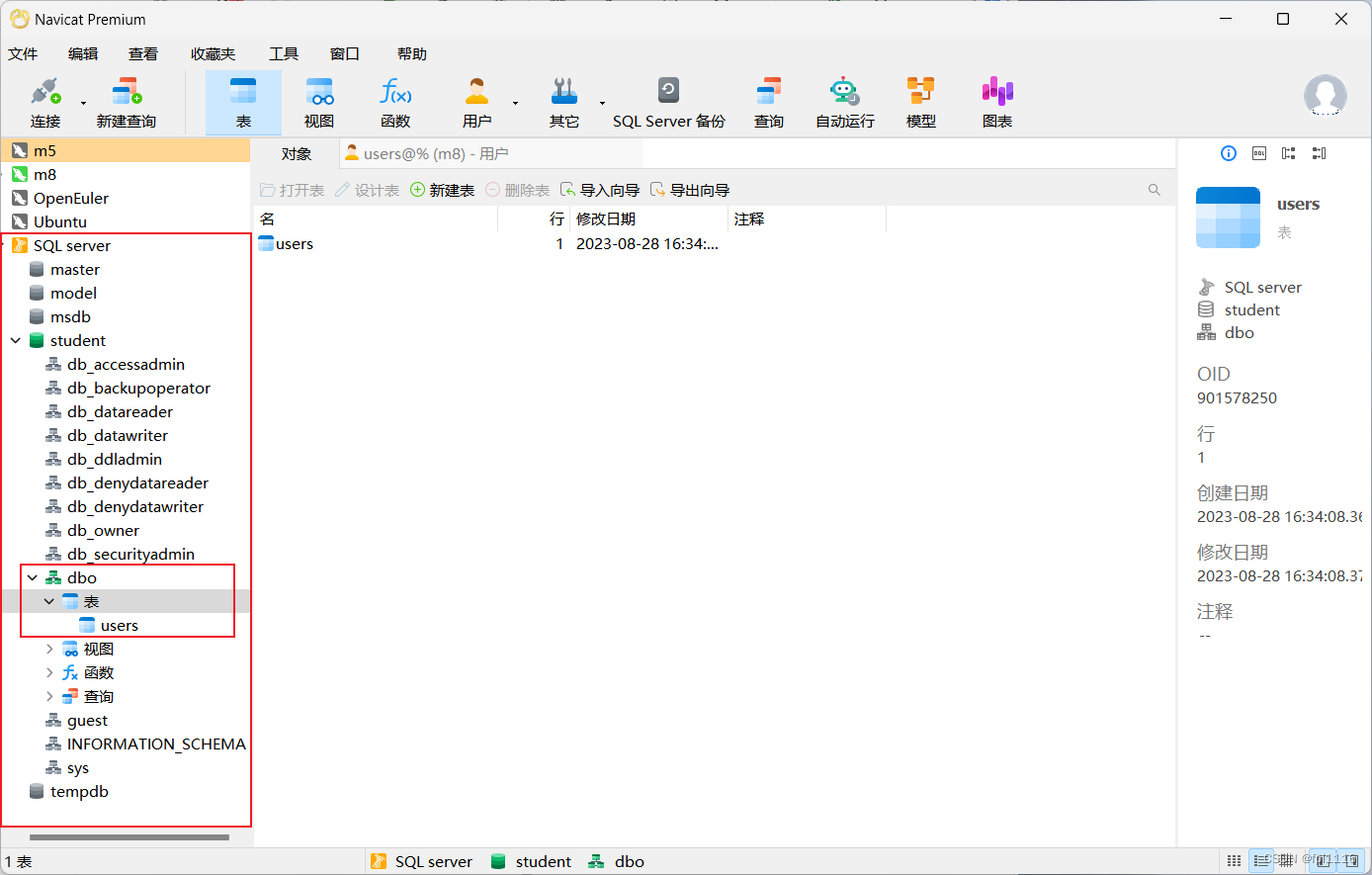
4、使用Myeclipse远程连接SQL server服务器
4.1、窗口——显示视图——打开DB Browser视图(如果没有该视图,则点击Perspective——DB Explore)
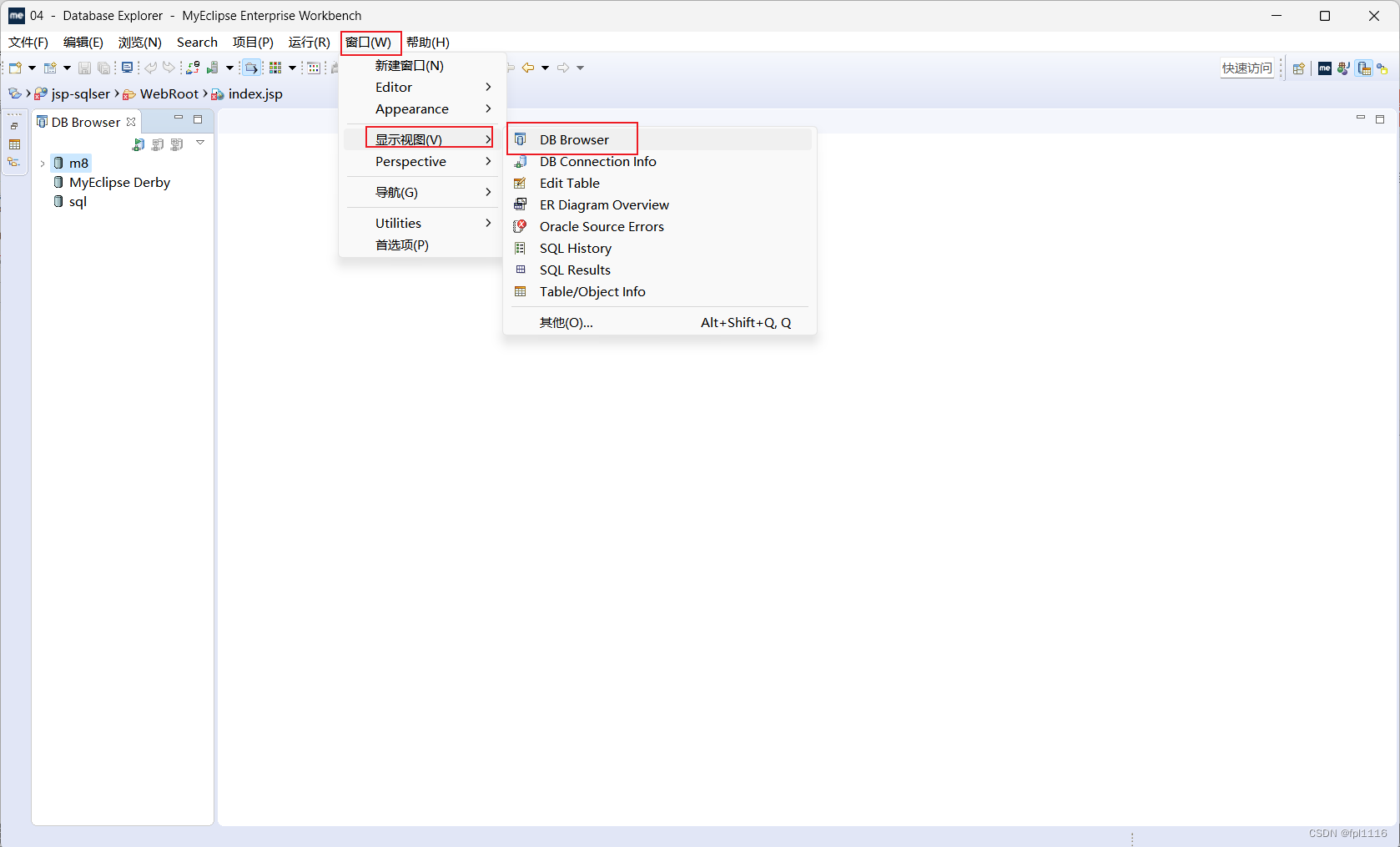
4.3、在DB Browser视图中右键,新建数据库连接
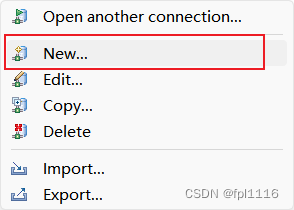
4.4、按下图填写对应信息,使用sa用户登录,添加对应驱动jar包
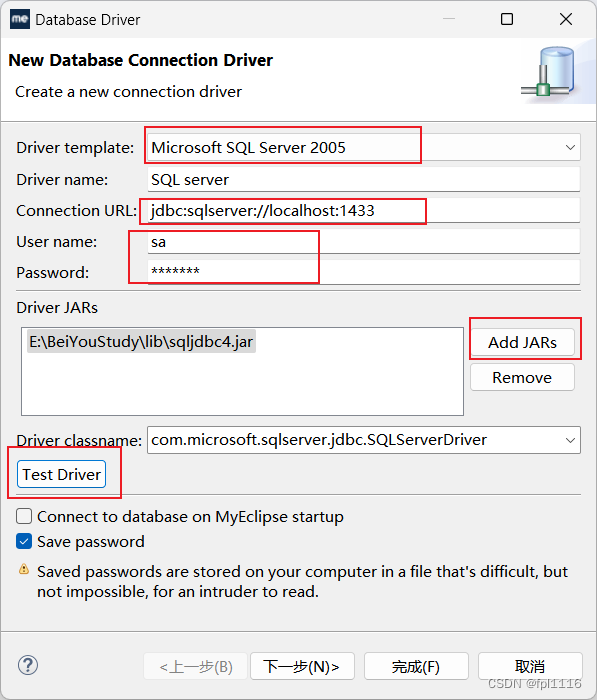
4.5、测试连接成功,点击完成
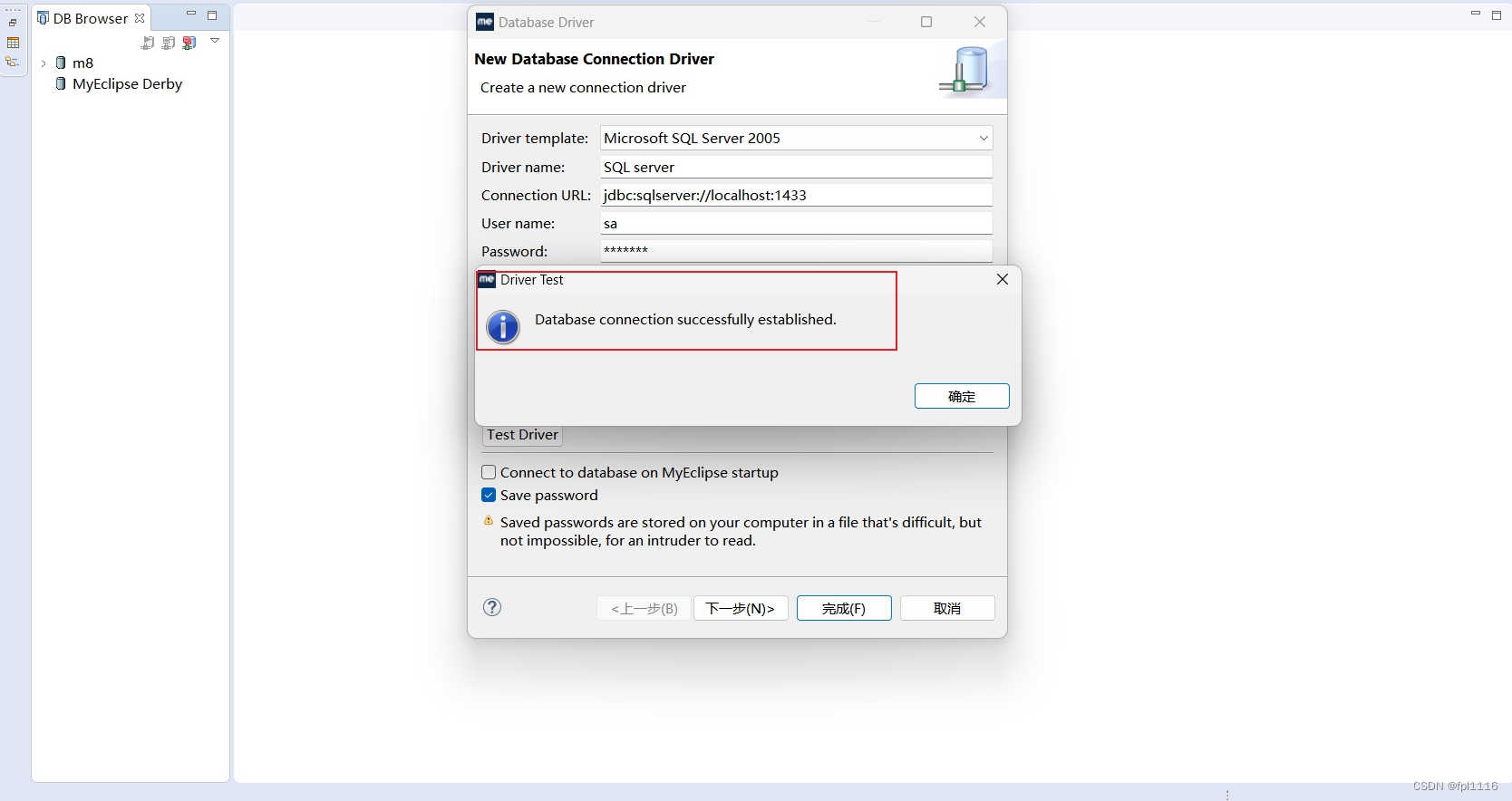
然后就可以对数据库进行操作了
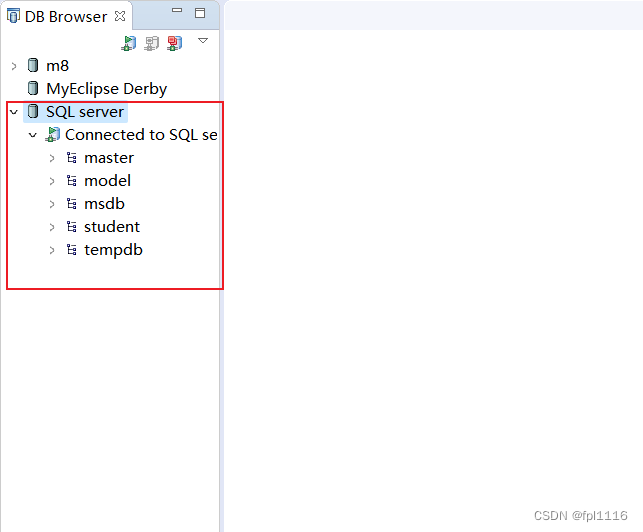
5、使用idea连接
使用idea的连接可以看我之前的那篇连接MySQL的文章,步骤一模一样!
IDEA——连接MySQL数据库,创建库和表














